How to re-import proofread rtf document Persoa que publicou o fío: Erik Freitag
|
|---|
Erik Freitag 
Germany
Local time: 21:07
Membro (2006)
Dutch to German
+ ...
Dear colleagues,
I'm doing my very first steps with MemoQ, and I'm quite happy so far. Please bear with me: Beginner questions.
I have translated an rtf file and exported a bilingual two-column rtf for proofreading. Unfortunately, I can't find out how to re-import the changes I've made in the original translated file. I've re-imported the bilingual rtf alright, but the translations in the original translation file don't change. What am I doing wrong?
Many t... See more Dear colleagues,
I'm doing my very first steps with MemoQ, and I'm quite happy so far. Please bear with me: Beginner questions.
I have translated an rtf file and exported a bilingual two-column rtf for proofreading. Unfortunately, I can't find out how to re-import the changes I've made in the original translated file. I've re-imported the bilingual rtf alright, but the translations in the original translation file don't change. What am I doing wrong?
Many thanks in advance,
kind regards,
Erik ▲ Collapse
| | | | | Import/update | Nov 1, 2011 |
Which command are you using? "Re-import document"? If so, then that's what you're doing wrong: you should import the proofread RTF with the "Import/update bilingual" command.
Let me know if this solves your problem.
| | | | | How to re-import proofread rtf document | Nov 1, 2011 |
Hi Erik,
This procedure is not very logic in MemoQ. Normally the way you do it should be OK, but it in't. Let me tell you how I do it:
Once you have finished your translation, click on 'Export bilingual', but then don't choose the 'Two-column RTF option' but 'Trados-compatible bilingual DOC', and unclick the 'Export markup for empty translations' option.
You will get a bilingual file, exactly like the Trados ones. Make all your changes on the target text being ver... See more Hi Erik,
This procedure is not very logic in MemoQ. Normally the way you do it should be OK, but it in't. Let me tell you how I do it:
Once you have finished your translation, click on 'Export bilingual', but then don't choose the 'Two-column RTF option' but 'Trados-compatible bilingual DOC', and unclick the 'Export markup for empty translations' option.
You will get a bilingual file, exactly like the Trados ones. Make all your changes on the target text being very careful of not changing anything on the source text and especially on the purple tags (of course you will need to display the hidden text).
Once your proofreading finished, save it and close it.
Go to MemoQ, click on 'Add document as...' (not on 'Reimport'!).
In the first field ('Filter'), choose 'Bilingual DOC/RTF filter'.
Now, in the list of files you are working on you will have your proofread document as a perfectly bilingual file, with the language extension (_ger.doc, _fre.doc, etc.).
One last thing: if you want to update your memory with your changes, there is something you need to do before doing Ctrl+Enter with your new file, otherwise the memory units not proofread will replace again the ones in the file.
If it's the case, just let me know and I will explain it to you. If not, you will have now you file ready to be exported and sent to the client.
I hope I was clear enough
Good luck
JC ▲ Collapse
| | | | Erik Freitag 
Germany
Local time: 21:07
Membro (2006)
Dutch to German
+ ...
INICIO DE TEMA
Dear Epameinondas,
Thanks, I thought I'd done that, but after trying again, it worked - I've probably used the wrong option indeed.
JC, thanks for your explanation as well - I'll explore your suggestion when I've managed my first steps.
Kind regards,
Erik
| | |
|
|
|
Chunyi Chen
United States
Local time: 12:07
English to Chinese
| I am having the same issue | Nov 1, 2011 |
Hi Erik,
I am also having trouble using Import/Update Bilingual function to reimport the Trados file back to my officially first project in MemoQ, although my scenario is trying to reimport a Trados bilingual doc file back to MemoQ instead of reimporting a two column rtf file.
I did try the Add document/Add document As method and it also worked. However, with these methods I can't see the track changes (the changes were automatically accepted during the import proces... See more Hi Erik,
I am also having trouble using Import/Update Bilingual function to reimport the Trados file back to my officially first project in MemoQ, although my scenario is trying to reimport a Trados bilingual doc file back to MemoQ instead of reimporting a two column rtf file.
I did try the Add document/Add document As method and it also worked. However, with these methods I can't see the track changes (the changes were automatically accepted during the import process I think). Ideally I'd like to see these changes in MemoQ before I confirm them.
I came across one interesting video last night at the Yahoo Trados forum:
http://youtu.be/hI2uDhaPQ-Q
Based on this video, Add document seems to be more straight forward than Add document as.
Have fun playing with MemoQ (I am saying this to myself, too)!
Chun-yi ▲ Collapse
| | | | To report site rules violations or get help, contact a site moderator: You can also contact site staff by submitting a support request » How to re-import proofread rtf document | Protemos translation business management system | Create your account in minutes, and start working! 3-month trial for agencies, and free for freelancers!
The system lets you keep client/vendor database, with contacts and rates, manage projects and assign jobs to vendors, issue invoices, track payments, store and manage project files, generate business reports on turnover profit per client/manager etc.
More info » |
| | Pastey | Your smart companion app
Pastey is an innovative desktop application that bridges the gap between human expertise and artificial intelligence. With intuitive keyboard shortcuts, Pastey transforms your source text into AI-powered draft translations.
Find out more » |
|
| | | | X Sign in to your ProZ.com account... | | | | | |