Predictive Typing: Auto-Capitalization? Persoa que publicou o fío: Marcel Machalski
|
|---|
Hello,
When not holding "Shift" for capitalizing the first letter, Preditive Typing outputs the whole word in lower-case characters as soon as I hit "Enter".
This is an example:
german -> german (current state)
I want memoQ to automatically convert it into "German" without having to move my finger towards the capitalization button.
Thank you for helping me.
Best Regards,
Marcel
| | | | farvahar
Iran
Persian (Farsi) to English
+ ...
| Predictive Typing: Auto-Capitalization | Feb 6, 2016 |
1. Click the Microsoft Office Button , and then click Word Options at the bottom of the window.
2. Click Proofing.
3. Click AutoCorrect Options.
4. On the AutoCorrect tab, make sure the Replace text as you type check box is selected.
5. In the Replace box, type a word or phrase that you often mistype or misspell — for example, type german.
6. In the With box, type the correct spelling of the word — for example, type Garman.
7. Click Add.
8. On the A... See more 1. Click the Microsoft Office Button , and then click Word Options at the bottom of the window.
2. Click Proofing.
3. Click AutoCorrect Options.
4. On the AutoCorrect tab, make sure the Replace text as you type check box is selected.
5. In the Replace box, type a word or phrase that you often mistype or misspell — for example, type german.
6. In the With box, type the correct spelling of the word — for example, type Garman.
7. Click Add.
8. On the AutoCorrect tab, select the Automatically use suggestions from the spelling checker check box.
9. click ok.
reference: word help ▲ Collapse
| | | | Stepan Konev 
Russian Federation
Local time: 14:30
English to Russian
| Create an AutoCorrect list | Feb 7, 2016 |
The problem is that there is no Microsoft Office Button in memoQ.
Ok, lets create an AC list with memoQ.
1. Go to 'Resource console' (Tools tab), locate 'AutoCorrect lists'.
2. Press Create new
If you want one list for all langages, select 'Netral' for languages.
Add a name. Press Ok.
Now you have an empty list.
To add entries, you need to export your AC list as *.mqres and then open it with Notepad.
Once opened, you will see s... See more The problem is that there is no Microsoft Office Button in memoQ.
Ok, lets create an AC list with memoQ.
1. Go to 'Resource console' (Tools tab), locate 'AutoCorrect lists'.
2. Press Create new
If you want one list for all langages, select 'Netral' for languages.
Add a name. Press Ok.
Now you have an empty list.
To add entries, you need to export your AC list as *.mqres and then open it with Notepad.
Once opened, you will see such header:
anglbrckt MemoQResource ResourceType="AutoCorrect" Version="1.0"anglbrckt
anglbrckt Resource anglbrckt
anglbrckt Guid anglbrckt 08dc4f10-5ec9-4d3f-bfa1-dbebb216232e anglbrckt /Guid anglbrckt
anglbrckt FileName anglbrckt all#MyAClist.mqres anglbrckt /FileName anglbrckt
anglbrckt Name anglbrckt MyAClist anglbrckt /Name anglbrckt
anglbrckt Description / anglbrckt
anglbrckt Language anglbrckt Neutral triangbrackets /Language anglbrckt
anglbrckt /Resource anglbrckt
anglbrckt /MemoQResource anglbrckt
Now you can add tab delimited pairs of words starting the next line after the header:
Example:
anglbrckt MemoQResource ResourceType="AutoCorrect" Version="1.0"anglbrckt
anglbrckt Resource anglbrckt
anglbrckt Guid anglbrckt 08dc4f10-5ec9-4d3f-bfa1-dbebb216232e anglbrckt /Guid anglbrckt
anglbrckt FileName anglbrckt all#MyAClist.mqres anglbrckt /FileName anglbrckt
anglbrckt Name anglbrckt MyAClist anglbrckt /Name anglbrckt
anglbrckt Description / anglbrckt
anglbrckt Language anglbrckt Neutral triangbrackets /Language anglbrckt
anglbrckt /Resource anglbrckt
anglbrckt /MemoQResource anglbrckt
germ [tab] German
japane [tab] Japanese
eng [tab] English
etc....
Save the file. Close it.
Now you need to import the file back to memoQ.
I could not simply replace the files. So just delete the empty one from your AC lists interface. Then:
Click 'Import new'. Locate your updated file. It will appear in the list of AC lists with green tick.
Close the AC lists window.
Open your file for translation.
Go to Translation => AutoCorrect settings
Check the box against your list.
Close the window.
=======================================
If you still read this, you may want to use standard AC list from MS word (to begin with).
To do this, open a new Word document.
1. Press Alt+F8
2. Select Normal.dot from pop-up menu
3. Add a name for your macro
4. Press Create
5. Copy this text and paste into the new macro:
Sub BuildAutoCorrectList()
Dim ACE As AutoCorrectEntry
' Create new document.
Documents.Add
' Iterate through AutoCorrect entries.
For Each ACE In Application.AutoCorrect.Entries
' Insert each entry name and its value on a new line.
Selection.TypeText ACE.Name & vbTab & ACE.Value & vbCr
Next
End Sub
6. Run it (F5)
As a result, you will get the MS Word AutoCorrection list in a new Word document — a list of tab delimited words.
Now you need to copy all entries and paste them into your *.mqres file using Notepad.
Once you are done with this task, revert to the words 'Now you need to import the file back to memoQ.' above and follow the instructions.
Too long for a guy who does not want to move his finger =)
but I hope this helps.
UPD
Important.
Each time you change the content of your AC list _with Notepad_, you need to uncheck the box in AutoCorrect settings (Ctrl+Shift+O) before you can remove it from the Resource console - AutoCorrect lists.
Then (when you have your AC list) you can add pairs of words on the go using the same Ctrl+Shift+O shortcut => Replace - With - Add
[Edited at 2016-02-08 06:41 GMT]
[Edited at 2016-02-08 09:41 GMT] ▲ Collapse
| | | | Stepan Konev 
Russian Federation
Local time: 14:30
English to Russian
| MS Word autocorrection list (by default) | Feb 7, 2016 |
To shortcut the process, you can download a ready-made file from here:
https://drive.google.com/open?id=0B2K5RsXghx5gYWdqMUJ5ZDliTWc
It contains by-default MS Word AC list plus three example words (germ/German, japane/Japanese. and eng/English).
Import it into your Resources console -> AC lists and check at AutoCorrect settings (Ctrl+Shift+O)
| | |
|
|
|
Marcel Machalski
Germany
Local time: 12:30
German to English
+ ...
INICIO DE TEMA | Where to find word lists | Feb 8, 2016 |
Hello again,
First of all, I would like to say thank you to both of you for the incredible effort. It is quite important for me as the German language has many capitalized words which hamper my work flow.
The AutoCorrect list option is indeed a great way of achieving my goal. However, the only remaining issue for me is to find huge word lists in order to not implement everything by hand.
Thank you in advance for your help.
Best Regards,
<... See more Hello again,
First of all, I would like to say thank you to both of you for the incredible effort. It is quite important for me as the German language has many capitalized words which hamper my work flow.
The AutoCorrect list option is indeed a great way of achieving my goal. However, the only remaining issue for me is to find huge word lists in order to not implement everything by hand.
Thank you in advance for your help.
Best Regards,
Marcel Machalski
[Edited at 2016-02-08 04:36 GMT] ▲ Collapse
| | | | To report site rules violations or get help, contact a site moderator: You can also contact site staff by submitting a support request » Predictive Typing: Auto-Capitalization? | Anycount & Translation Office 3000 | Translation Office 3000
Translation Office 3000 is an advanced accounting tool for freelance translators and small agencies. TO3000 easily and seamlessly integrates with the business life of professional freelance translators.
More info » |
| | Protemos translation business management system | Create your account in minutes, and start working! 3-month trial for agencies, and free for freelancers!
The system lets you keep client/vendor database, with contacts and rates, manage projects and assign jobs to vendors, issue invoices, track payments, store and manage project files, generate business reports on turnover profit per client/manager etc.
More info » |
|
| | | | X Sign in to your ProZ.com account... | | | | | |