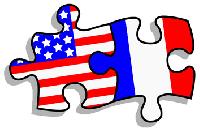To report site rules violations or get help, contact a site moderator:
You can also contact site staff by submitting a support request » MemoQ: How to open multiple files for review
| ||||||||||||||||||||||||||||||||||||||||||||||||||||||||||||||||||||||||||||
Your current localization setting
Galician
Close search