Editing glossary file terms from within Xbench Persoa que publicou o fío: Anna Fitzgerald
|
|---|
Hello,
In Xbench (2.7), I can open up glossary files loaded in the active project and edit terms, but for tab-delimited text files, it simply opens the document and then I have to search for the term. I was looking at the help pages for something else and noticed it may be possible to open to the right line:
Line positioning is also available for Tab-delimited files and Trados exported memories, but your text editor parameters must be configured in Tools->Settings-> Mis... See more Hello,
In Xbench (2.7), I can open up glossary files loaded in the active project and edit terms, but for tab-delimited text files, it simply opens the document and then I have to search for the term. I was looking at the help pages for something else and noticed it may be possible to open to the right line:
Line positioning is also available for Tab-delimited files and Trados exported memories, but your text editor parameters must be configured in Tools->Settings-> Miscellaneous Settings. For example, to configure TextPad 4 for line positioning, you must select there the Text Pad executable and specify the following in Command-Line Parameters: $filename($line,$column). Different text editors will require different values for this field. Please check your text editor's documentation for the suitable values.
I have Notepad++ (3.6), Notepad and Wordpad. Does anyone know what needs to go in the command line field in Miscellaneous Settings for these editors? Notepad++ has some info on command line arguments, but I don't know much about this and wasn't able to make it work.
notepad++ [-nLineNumber] [filesToOpen]
http://notepad-plus.sourceforge.net/uk/site.htm
Thanks in advance for your help,
Anna ▲ Collapse
| | | | Hynek Palatin 
Czech Republic
Local time: 07:13
English to Czech
+ ...
| Command line parameters | Sep 2, 2008 |
I don't use Notepad++ so I can't verify this, but according to the information you have given, try entering the following in the "Command-line Parameters" field:
-n$Line $Filename
(and specify the Path to Executable, of course.)
| | | | Anna Fitzgerald 
France
Local time: 07:13
Membro
French to English
INICIO DE TEMA | Sounds logical | Sep 2, 2008 |
That's what I thought too, but it didn't seem to work.
Thanks for your help, though. I appreciate it.
| | | | Hynek Palatin 
Czech Republic
Local time: 07:13
English to Czech
+ ...
| This should work | Sep 2, 2008 |
The filename should be enclosed in double quotes to handle spaces in the path. Try this:
-n$Line "$Filename"
I installed Notepad++ and it works.
| | |
|
|
|
Anna Fitzgerald 
France
Local time: 07:13
Membro
French to English
INICIO DE TEMA | Great! Thank you | Sep 2, 2008 |
Yes, that did the trick. Thank you so much!
Kind regards,
Anna
| | | | To report site rules violations or get help, contact a site moderator: You can also contact site staff by submitting a support request » Editing glossary file terms from within Xbench | Protemos translation business management system | Create your account in minutes, and start working! 3-month trial for agencies, and free for freelancers!
The system lets you keep client/vendor database, with contacts and rates, manage projects and assign jobs to vendors, issue invoices, track payments, store and manage project files, generate business reports on turnover profit per client/manager etc.
More info » |
| | Wordfast Pro | Translation Memory Software for Any Platform
Exclusive discount for ProZ.com users!
Save over 13% when purchasing Wordfast Pro through ProZ.com. Wordfast is the world's #1 provider of platform-independent Translation Memory software. Consistently ranked the most user-friendly and highest value
Buy now! » |
|
| | | | X Sign in to your ProZ.com account... | | | | | |