Is there an application that can cut out pictures? Persoa que publicou o fío: Astrid Elke Witte
|
|---|
I am looking for an application to use to cut round pictures. I have up to now been using MWSnap, but I can only cut out squares that way. In some cases, such as the present one, however, if I cut out a square I get not only the picture I want, but also some adjoining text that is shaped around the picture. Therefore it looks a bit messy.
I am sure there must be an application that can cut out a wiggly line round a picture, but I do not know the names of any applications that can do... See more I am looking for an application to use to cut round pictures. I have up to now been using MWSnap, but I can only cut out squares that way. In some cases, such as the present one, however, if I cut out a square I get not only the picture I want, but also some adjoining text that is shaped around the picture. Therefore it looks a bit messy.
I am sure there must be an application that can cut out a wiggly line round a picture, but I do not know the names of any applications that can do this. Can anyone suggest any?
Astrid ▲ Collapse
| | | | | Quick and dirty: Screen capture + MS Paint? | Feb 8, 2007 |
What kind of images are you talking about here? Do they already exist as jpgs/gifs/etc., or are you doing screen captures and then cutting out the pictures you need?
I assume you don't necessarily want to buy or download any software. A "quick and dirty" method would be with MS Paint, which as far as I know is available on practically every computer running Windows.
1) Go to Start: Run: and type in mspaint
2) If your file is already saved, open it via File:Open:... See more What kind of images are you talking about here? Do they already exist as jpgs/gifs/etc., or are you doing screen captures and then cutting out the pictures you need?
I assume you don't necessarily want to buy or download any software. A "quick and dirty" method would be with MS Paint, which as far as I know is available on practically every computer running Windows.
1) Go to Start: Run: and type in mspaint
2) If your file is already saved, open it via File:Open:...
3) From the symbol menu at the top left, click on the one that looks like a star. Then click and drag in your picture to outline the shape you want. (The disadvantage is you won't get a perfect circle. Perhaps you want to first use the square selection to the right of the star, copy as a new picture, then use the star to cut out parts you don't want)
4) Right click, then say Copy
5) Click File: New
6) Right-click and paste
7) "Save as" whatever
If you need a screen capture first, just press the "Print Screen" button on your keyboard (on my German keyboard it's above the number pad and says "Druck / S-Abf"). Then start mspaint, click on "Edit: Insert (in German: Bearbeiten: Einfügen) and then proceed as described above.
I have some ancient version of Corel Photo paint that allows more sophisticated selection (perfect circles/ovals for instance). You can insert a screen dump just like I described above (Printscreen/Insert). Probably an older version of Corel would not cost very much.
[Edited at 2007-02-08 17:57] ▲ Collapse
| | | | | | Tony M
France
Local time: 00:26
Membro
French to English
+ ...
SITE LOCALIZER | And go a bit further... | Feb 8, 2007 |
Michele Johnson wrote:
... Then click and drag in your picture to outline the shape you want. (The disadvantage is you won't get a perfect circle. Perhaps you want to first use the square selection to the right of the star, copy as a new picture, then use the star to cut out parts you don't want)
Taking this idea one step further, if your images are, for example, on a white background, you could use the "paint" facility to erase / touch up any remaining straggling bits of unwanted surrounding material.
| | |
|
|
|
Astrid Elke Witte 
Germany
Local time: 00:26
Membro (2002)
German to English
+ ...
INICIO DE TEMA
Thanks, I will try that, Michelle. The pictures are on a web site and are of items, such as hats, that I want to cut round, in order to avoid the text draped round them being included in the picture. Once I have the pictures I have to paste them into boxes of a table in a Word document.
Astrid
| | | | | Free-form selection tool | Feb 8, 2007 |
Astrid Elke Johnson wrote:
Thanks, I will try that, Michelle. The pictures are on a web site and are of items, such as hats, that I want to cut round, in order to avoid the text draped round them being included in the picture. Once I have the pictures I have to paste them into boxes of a table in a Word document.
Astrid
Oh, then the free-form cutting tool would be perfect - I mean not all hats are perfectly round. The MS Paint route is not very sophisticated but should be perfectly sufficient.
Actually it's even easier then. You don't even need to save (although it's probably not a bad idea). After copying in step 4, just go right to your word document and "Insert." Just tested it out and it seems to work fine.
[Edited at 2007-02-08 18:14]
| | | | Astrid Elke Witte 
Germany
Local time: 00:26
Membro (2002)
German to English
+ ...
INICIO DE TEMA | Many thanks for all the tips | Feb 8, 2007 |
Thank you, Piotr, Tony and Michelle, for all the tips. I will let you know in this thread how I get on.
Have a pleasant evening!
Astrid
| | | |
Have you tried The Gimp? It's an open-source Photoshop-like application. It's very heavy but it has a lot of features. I don't have it installed in my computer right now but I think it has a "Magic wand/lasso" feature that allows to select objects with a particular shape, i.e. round objects. You just outline the object and the 'Magic wand' adapts itself around the actual contour of the object. I think that's what you're looking for.
Edit:
Actually the Magic Wand to... See more Have you tried The Gimp? It's an open-source Photoshop-like application. It's very heavy but it has a lot of features. I don't have it installed in my computer right now but I think it has a "Magic wand/lasso" feature that allows to select objects with a particular shape, i.e. round objects. You just outline the object and the 'Magic wand' adapts itself around the actual contour of the object. I think that's what you're looking for.
Edit:
Actually the Magic Wand tool selects objects "based on color similarity". See Fuzzy Selection Tool (Magic Wand).
Photoshop has a tool called 'Magnetic Lasso Tool' that allows to "draw" the contour of the object based on shape using anchors. Magnetic Lasso Tool.
[Edited at 2007-02-08 19:25] ▲ Collapse
| | |
|
|
|
... I use Photoshop and could easily help out if you want. E-mail me the link to the site and indicate the pics you want and I will cut them out for you and send them as separate jpegs, provided you don't want them first thing in the morning! Anyway, let me know if I can help!
Lina
| | | |
adobe photoshop does the job, also Microsoft Picture It
I use both
| | | | Robert Tucker (X)
United Kingdom
Local time: 23:26
German to English
+ ...
Claudia Alvis wrote:
... it has a "Magic wand/lasso" feature that allows to select objects with a particular shape ...
Edit:
Actually the Magic Wand tool selects objects "based on color similarity".
The lasso tool is third from left at top of selection palette on the GIMP. For a circle try the "ellipse selection tool" (second from left at top of selection palette) holding down the Shift key.
You should be able to move the selected area to a blank rectangle in a new document with (right-mouse click - Edit) "Copy" and "Paste".
I'm not at all sure one can save a circular or irregular shaped image as such on a computer - I think you will probably need to set the rest of the rectangle not within the shaped image part to transparent. To do this create your new blank rectangle document then:
In the Layer window (the one showing your image), select Layer - Transparency - Add Alpha Channel. This makes sure your image can store transparency data.
Select Edit - Clear. This makes the selection (in this case the whole rectangle) transparent.
Then Copy/Paste your selected image area onto it
Ref:
http://geekswithblogs.net/timh/archive/2006/03/20/72797.aspx
Saving it as a .tiff file seems to preserve the transparency - .jpg does not.
[Edited at 2007-02-09 10:04]
| | | | | FastStone Capture ("Donationware") | Feb 10, 2007 |
On http://faststone.org/ you may find another program for taking screenshots, it also has a lasso-function and many more options. I have been using it for some time now and don't want to miss it any more
Charlotte
PS: By the way, there are some other very nice little programs on that website as well, all of them free of adwa... See more On http://faststone.org/ you may find another program for taking screenshots, it also has a lasso-function and many more options. I have been using it for some time now and don't want to miss it any more
Charlotte
PS: By the way, there are some other very nice little programs on that website as well, all of them free of adware and spyware! ▲ Collapse
| | |
|
|
|
Robert Tucker (X)
United Kingdom
Local time: 23:26
German to English
+ ...
| Transparency | Feb 11, 2007 |
Robert Tucker wrote:
To do this create your new blank rectangle document then:
In the Layer window (the one showing your image), select Layer - Transparency - Add Alpha Channel. This makes sure your image can store transparency data.
I should have deleted "(the one showing your image)" when I copied this over from the geekswithblogs site - obviously it's the new blank rectangle you want to make transparent.
If you're cutting out from a white background and using the image on a white background then I doubt there's any need to use transparency. Not so sure how you go on if you are clipping from one colour background and using somewhere the background is a different colour.
| | | | Vito Smolej
Germany
Local time: 00:26
Membro (2004)
English to Slovenian
+ ...
SITE LOCALIZER | Cant you use the right button and | Feb 16, 2007 |
.... Copy Image?! I assume they ARE images, distinct from the rest of the web content.
regards
smo
[Edited at 2007-02-16 15:55]
| | | | To report site rules violations or get help, contact a site moderator: You can also contact site staff by submitting a support request » Is there an application that can cut out pictures? | Pastey | Your smart companion app
Pastey is an innovative desktop application that bridges the gap between human expertise and artificial intelligence. With intuitive keyboard shortcuts, Pastey transforms your source text into AI-powered draft translations.
Find out more » |
| | CafeTran Espresso | You've never met a CAT tool this clever!
Translate faster & easier, using a sophisticated CAT tool built by a translator / developer.
Accept jobs from clients who use Trados, MemoQ, Wordfast & major CAT tools.
Download and start using CafeTran Espresso -- for free
Buy now! » |
|
| | | | X Sign in to your ProZ.com account... | | | | | |