Message windows appear offscreen in SDL Trados Studio 2011 Thread poster: Nicole Martin
|
|---|
When I have my laptop in my docking station, it displays on two monitors on my desktop. When I got a new computer a couple of weeks ago, it was defaulting to the wrong monitor as the primary display, so I had change the settings to make the other monitor the primary one.
I've noticed when working in Studio 2011 that several message windows appear off screen (the Auto-Propagate dialog window and the "Find" window). If I use keyboard shortcuts (from memory) to auto-propagate segments,... See more When I have my laptop in my docking station, it displays on two monitors on my desktop. When I got a new computer a couple of weeks ago, it was defaulting to the wrong monitor as the primary display, so I had change the settings to make the other monitor the primary one.
I've noticed when working in Studio 2011 that several message windows appear off screen (the Auto-Propagate dialog window and the "Find" window). If I use keyboard shortcuts (from memory) to auto-propagate segments, then the additional window with the progress bar that opens appears on the far right of my right-hand monitor. When I open the Find window, that window appears in the taskbar, but I can't get it to display on the screen.
I tried going into the UserSettings XML file and changing the boundary numbers as suggested in a Trados KB article (but that was for the program itself not appearing on screen). That did not work.
Does anyone know how to fix this? I at least know the shortcuts when I'm auto-propagating, so I can navigate the window and it's just an annoyance that I can't see it. But not being able to use the Find window is going to be a problem. ▲ Collapse
| | | | | Check this post... | Aug 21, 2013 |
... in ProZ and the good response from Emma Goldsmith on how to deal with this: http://goo.gl/I9E0cq
Regards
Paul
| | | | | Emma's post solved half the problem, I found the solution to the other half | Aug 21, 2013 |
Hi Paul,
Thanks for pointing me toward that post. I was able to get the Find and Replace window visible again. However, that did not work for the Auto-Propagate dialog box that appeared off screen, because that box wasn't visible as a separate window, either when I clicked the task bar or when going through all open windows (using Windows button + Tab).
I thought perhaps there was something in the UserSettings.xml file that controlled placement of the box, and I was correct. It is un... See more Hi Paul,
Thanks for pointing me toward that post. I was able to get the Find and Replace window visible again. However, that did not work for the Auto-Propagate dialog box that appeared off screen, because that box wasn't visible as a separate window, either when I clicked the task bar or when going through all open windows (using Windows button + Tab).
I thought perhaps there was something in the UserSettings.xml file that controlled placement of the box, and I was correct. It is under "AutopropagateSettings" -> "AutopropagateDialogLocation".
There were two numbers listed, which I assumed represented the initial dialog box and then the second dialog box that appears with a progress bar when the program is auto-propagating. The first number was much larger than the second. I changed it to match the second number, and now the dialog box appears on screen as it should. ▲ Collapse
| | | | | very strange... | Aug 21, 2013 |
... perhaps a reset window layout would have done the trick? Or maybe you tried that and it failed too?
Glad you managed to resolve it anyway.
Paul
| | |
|
|
|
pyxxel
Ireland
Local time: 16:32
English to German
| Same issue here.... | Jan 6, 2017 |
I'm using Trados Studio 2015 Professional SR2, version number 12.2.5196.7 (so this problem still exists in the current version of Studio).
I've recently moved my laptop from my work location (with second screen) to home location (with a different second screen) to work from home for a few days. When I returned to the office my auto-propagate window did not show up anyway.
As you say, it has no entry on the Windows taskbar so cannot be moved conventionally. It also block... See more I'm using Trados Studio 2015 Professional SR2, version number 12.2.5196.7 (so this problem still exists in the current version of Studio).
I've recently moved my laptop from my work location (with second screen) to home location (with a different second screen) to work from home for a few days. When I returned to the office my auto-propagate window did not show up anyway.
As you say, it has no entry on the Windows taskbar so cannot be moved conventionally. It also blocks all further work in Studio until it is "clicked on" (which is impossible as it is displayed way off-screen). In some cases pressing ESC gets you out of the window but then you cannot use its benefits.
The value in the UserSettings.XML file is:
< Setting Id="AutopropagateDialogLocation" > x, y < /Setting >
where x and y are two numbers. As you correctly say the first number is the problem, but I am pretty sure they stand for the X/Y pixel coordinates on-screen in relation to the top-left corner of the screen, which is 0,0 - i.e. 150, 200 would be 150 pixels in to the right and 200 pixels down.
My values were 3686 and 227 - my monitor is 1920 pixels wide so anything over 1920 will move the dialog off the screen to the right. Even a value of 1919 would just about display a thin 1-pixel-wide sliver of the dialog along the right screen border!
Thanks to your suggestion, Nicole, I changed my values to 100, 227 and lo and behold, the dialog showed up again! Great solution, good catch. Now SDL should fix this bug!!
Martin
[Edited at 2017-01-06 14:58 GMT] ▲ Collapse
| | | | | Happened on Studio 2021 too! | Feb 4, 2022 |
Thank you, thank you, Nicole and pyxxel!
I had exactly that issue with the Auto-propagate dialog being off-screen.
Tried the Reset Windows Layout option, as suggested by RWS Community and somewhere else,... but that didn't work.
However, editing the "x, y" parameters on < Setting Id="AutopropagateDialogLocation" > x, y < /Setting >
in the UserSettings.xml file was the solution!
(For some reason, the values were something like 5017, 0)
I reset t... See more Thank you, thank you, Nicole and pyxxel!
I had exactly that issue with the Auto-propagate dialog being off-screen.
Tried the Reset Windows Layout option, as suggested by RWS Community and somewhere else,... but that didn't work.
However, editing the "x, y" parameters on < Setting Id="AutopropagateDialogLocation" > x, y < /Setting >
in the UserSettings.xml file was the solution!
(For some reason, the values were something like 5017, 0)
I reset them to 100, 227, and that solved it. I could have chosen any other pair of values (compatible with my screen's resolution), but wanted to follow pyxxel's solution as closely as possible
I had found a workaround on this page https://gateway.sdl.com/CommunityKnowledge?articleName=000001414
where they suggested to rename three files, including UserSettings.xml, and that would probably have solved it, too.
But I like your solution better, because it pointed EXACTLY at the parameter that needed to be fixed.
Thanks again!
Marcelo ▲ Collapse
| | | | Stepan Konev 
Russian Federation
Local time: 18:32
English to Russian
You can simply press Win+Arrows several times to recover the Auto-Propagation window. Once you close it, it will open at the same place next time.
pyxxel wrote:
it has no entry on the Windows taskbar so cannot be moved conventionally Even though there is no taskbar entry and you can't locate it with Alt+Tab, the Auto-Propagation window gets active. Even if you try to click anywhere in Editor, the focus will remain on the Auto-Propagation window. This is enough to use Win+Arrows keys.
[Edited at 2022-02-04 19:21 GMT]
| | | | | Thank you pyxxel | Aug 16, 2022 |
Seems to have returned everything to default settings for some reason, but as long as that's all, I'm a happy bunny. I have my auto-propagation window back. I think it disappeared after I uploaded a project from an agency that also completely rewired my layout. (For info: Studio 2021)
| | | | To report site rules violations or get help, contact a site moderator: You can also contact site staff by submitting a support request » Message windows appear offscreen in SDL Trados Studio 2011 | CafeTran Espresso | You've never met a CAT tool this clever!
Translate faster & easier, using a sophisticated CAT tool built by a translator / developer.
Accept jobs from clients who use Trados, MemoQ, Wordfast & major CAT tools.
Download and start using CafeTran Espresso -- for free
Buy now! » |
| | Trados Studio 2022 Freelance | The leading translation software used by over 270,000 translators.
Designed with your feedback in mind, Trados Studio 2022 delivers an unrivalled, powerful desktop
and cloud solution, empowering you to work in the most efficient and cost-effective way.
More info » |
|
| | | | X Sign in to your ProZ.com account... | | | | | |